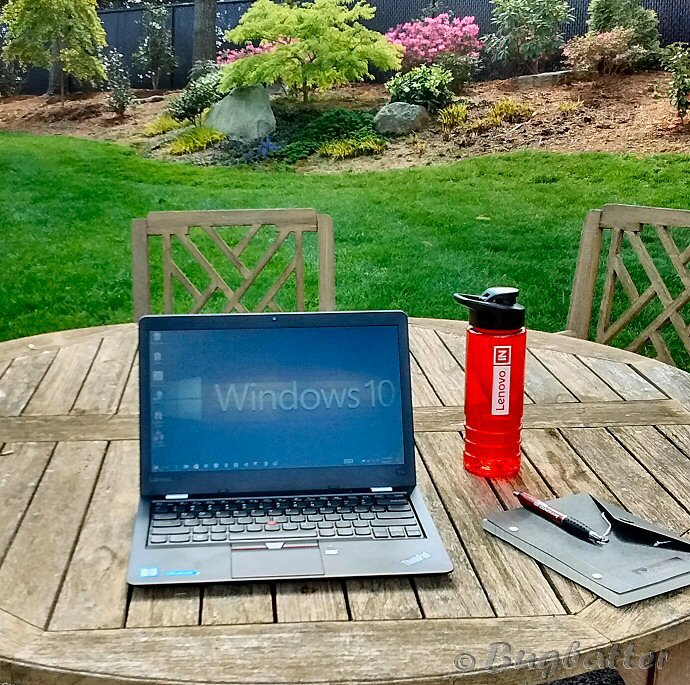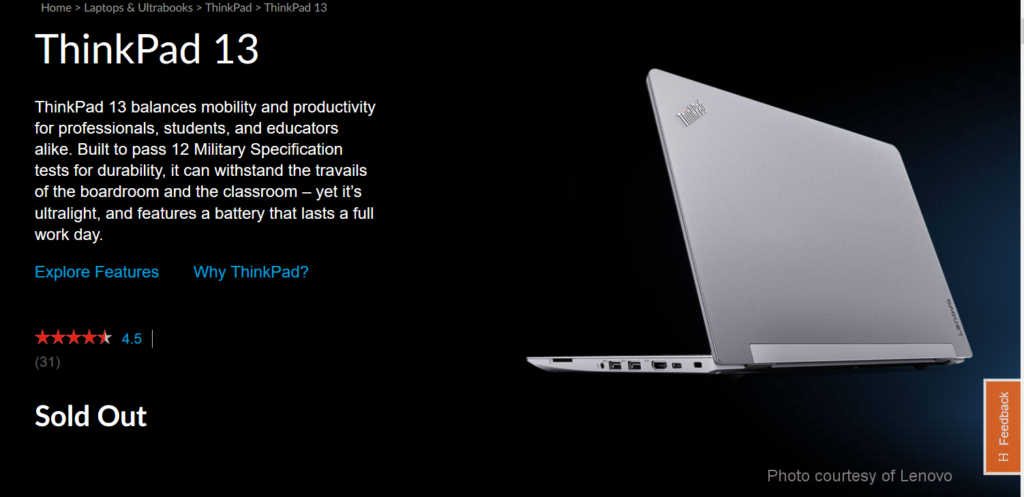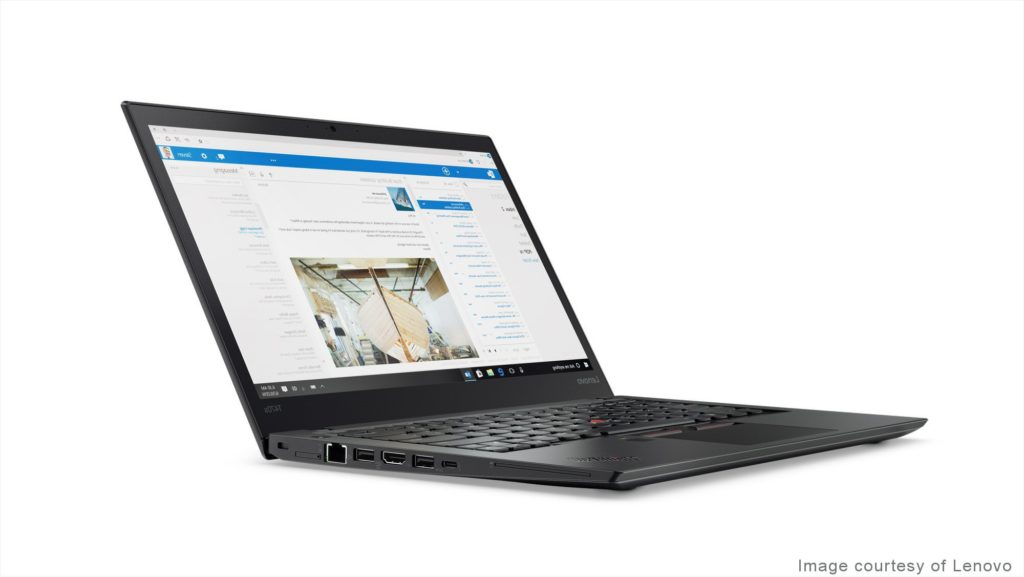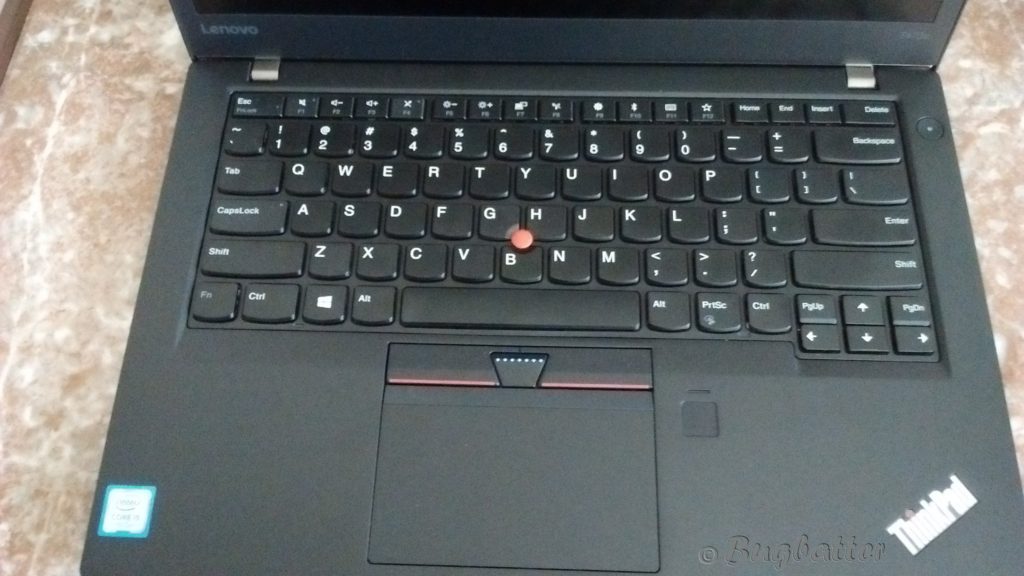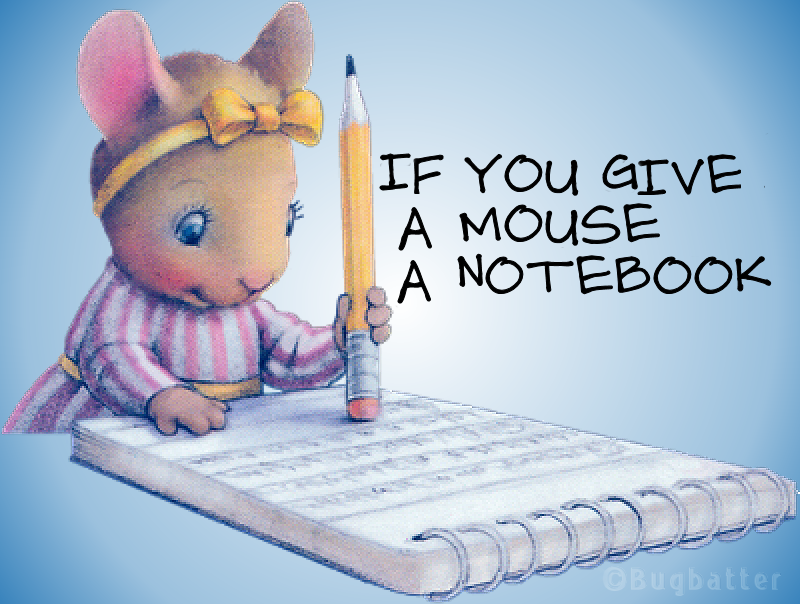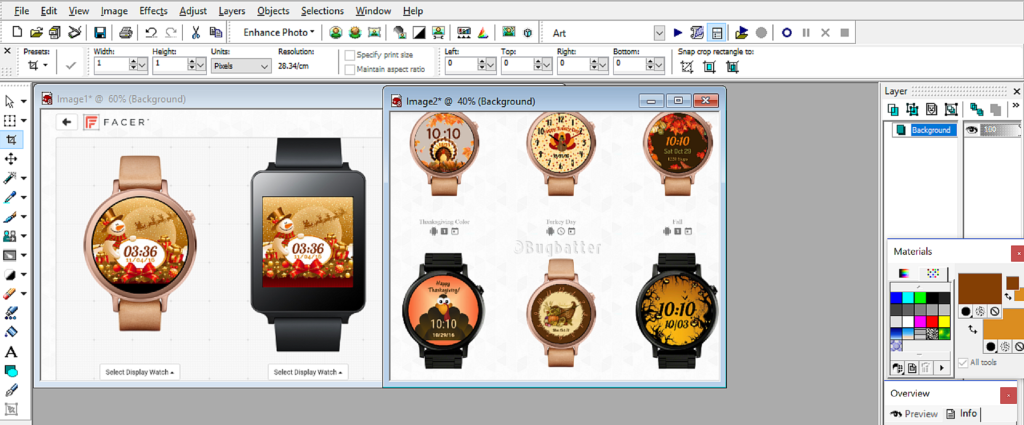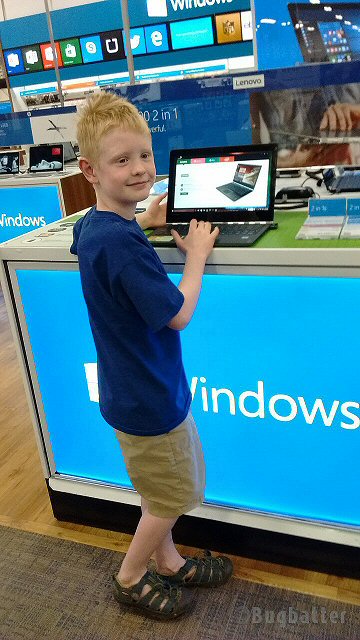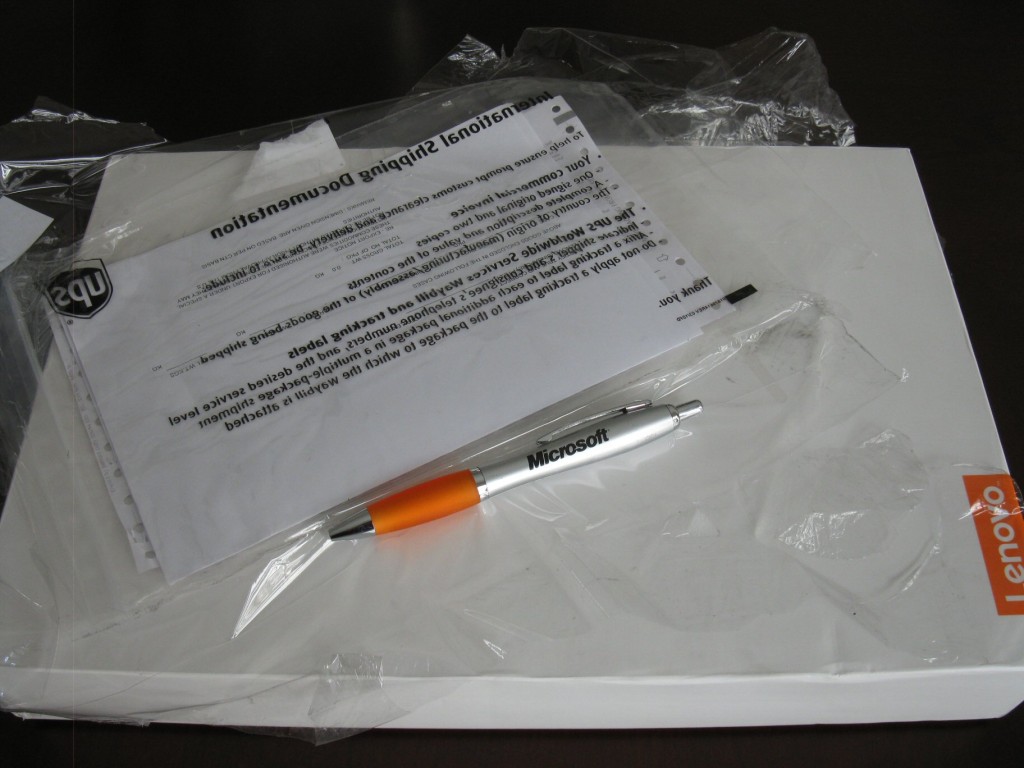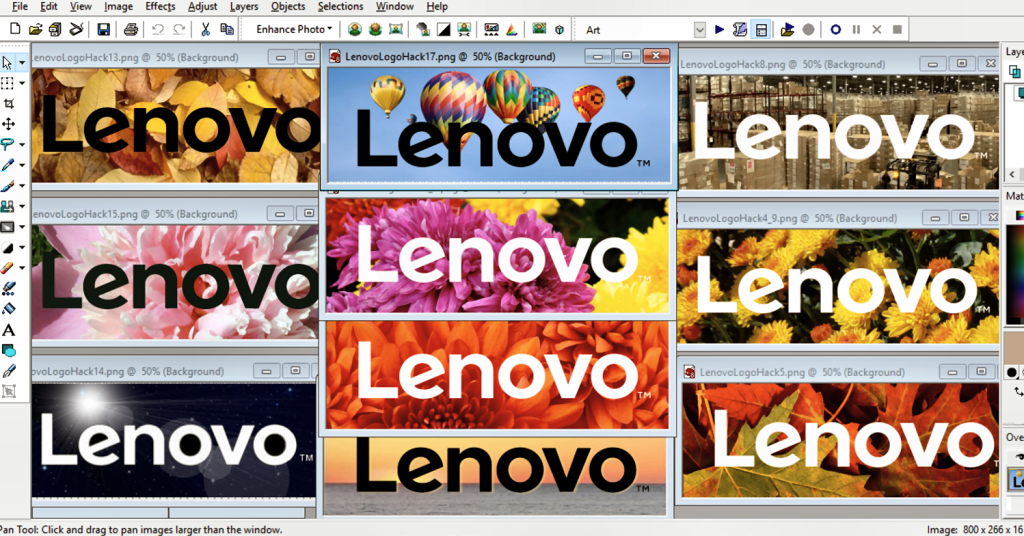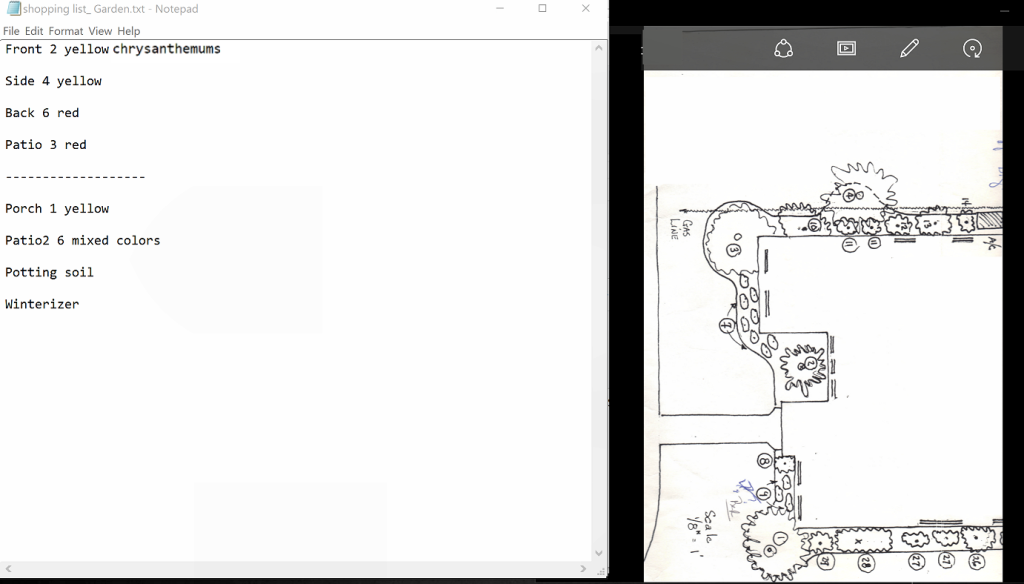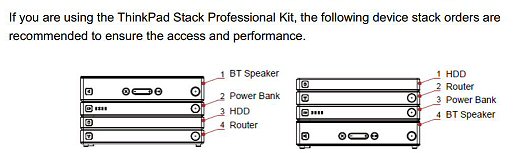Shortly before Christmas Lenovo sent me a pre-production (Service Verification Testing) model of the new mechanical side dock ThinkPad Pro Docking Station along with the new Thinkpad T480s for me to review. Both items were introduced at CES 2018 in January. Review items are not packaged for sale, so often they arrive without instructions. That was the case with both units. The docking station took a bit of experimenting in order to figure out how to securely make a connection with the laptop, but once I discovered the sequence of steps, I was able to connect. It has performed well and has the following ports available:
Considering its compact size, compared with other brands’ older models that I’ve owned, this dock would be fairly easy to travel with for anyone needing to connect mouse, network, power, printer, and other peripherals. Similar to older Lenovo Pro docking stations, a lock is also included.
As to the T480s ThinkPad, it is the first unit that I have received with a pre-installed version of Windows 10 Pro with the Fall Creator Update (v. 1709, Build 16299.125 ). I was curious to see how this compared with my other devices that are simply using manually updated versions of 10. The exterior of the T480s is dark silver — almost a graphite color. It is also available in the traditional black. One nice thing I’ve noticed so far regarding the dark silver exterior, is that the paint seems to be more durable than the silver paint on my Lenovo YOGA 900 that has scratches on the bottom that were caused by my moving it between various surfaces. As I was attempting to seat and secure the ThinkPad in the dock I wondered if the paint on the bottom would show any marks, but much to my surprise it’s still as clean as when it was unwrapped from shipping.

Undocked the following basic Input/Output Ports are available on the T480s:
1 x Intel® Thunderbolt™
3 1 x USB-C
2 x USB 3.0
1 x 4-in-1 Micro SD card reader (SD, MMC, SDHC, SDXC)
1 x headphone and microphone combo jack
1 x HDMI
RJ45 (Ethernet)
Additional specs on the model that I received:
Processor and Memory: 8th generation (Kaby Lake) Intel® Core™ i7 with vPro™ ( 2.10 gigahertz / 8650U)
256 kilobyte primary memory cache
1024 kilobyte secondary memory cache
8192 kilobyte tertiary memory cache
64-bit ready
Multi-core (4 total)
Hyper-threaded (8 total)
Operating System: Windows® 10 Pro 64-bit Windows version 1709, Build 16299.125
Graphics and Display: Intel® HD Graphics 620 Display Adapter, NVIDIA® GeForce® MX150 with 2GB, GDDR5, Wide viewing angle & High density FlexView Display 2560×1440 Monitor (13.9” vis) Camera: (without *ThinkShutter) 720p IR Camera with dual-array microphone
Memory: 16GB
Memory slots:
Total memory slots 2
Used memory slots 1
Free memory slots
Storage: 476 GB
Keyboard: Backlit
Battery: Preliminary marketing specs for the T480s show up to 13.5 hours. For my quick tests I did not get that many hours of power, but taking into consideration that this was only a demo model and that battery life varies with settings, usage, and other factors, that is to be expected.
Audio: Dolby® Audio Premium™
Security: Touch fingerprint reader, IR Camera facial recognition, 2.0 Smart card reader, Kensington® lock slot
Display: 14″ FHD IPS, FHD IPS touch, WQHD IPS Dimensions (W x D x H) mm: 331 x 226.8 x 18.45 inches: 13.03 x 8.92 x 0.72
Resolution: 1280×720 pixels
Weight: 1.32 kg / 2.90 lbs
WLAN: Intel® Dual Band Wireless-AC (2 x 2) AC Bluetooth® 4.1
WWAN: Integrated Global Mobile Broadband PTE-A (CAT9) Sierra Wireless EM7565 with Qualcomm® Snapdragon™ X16 LTE Modem
*Note: It is my understanding that the T480s is also available with ThinkShutter, a new convenient feature that allows the user to manually cover the camera in order to achieve webcam privacy. If you intend to order the T480s with ThinkShutter, confirm that your order includes that.
Disclosure: Lenovo sent me the ThinkPad T480s and Pro Dock as part of the Lenovo Community Advocates Program and did not provide additional compensation. All opinions are my own.