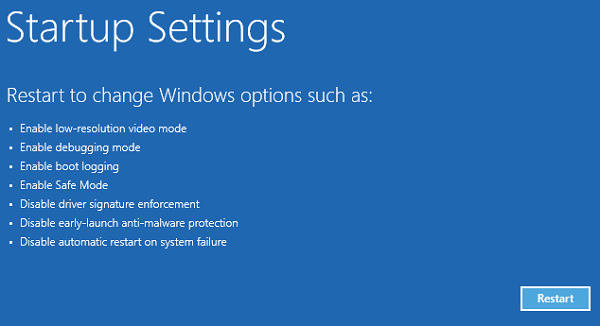Windows 10 updates may be installed automatically or manually. The updates may install the newest Windows 10 version and/or patch security issues and introduce other features.
Sometimes Windows 10 users who run into issues after updating, attempt to use System Restore to restore the system to an earlier version. Microsoft notes that it may happen that Windows 10 cannot be restored to an earlier version and that users receive the Stop Error (0xc000021a).
Consider the following scenario:
You install Windows 10 on a clean computer.
You turn on system protection, and then create a system restore point that is named “R1.”
You install one or more Windows 10 updates.
After the updates have finished installing, you restore the system to the “R1” restore point. In this scenario, the system is not restored to the “R1” restore point. Instead, the computer experiences a Stop error (0xc000021a). You restart the computer, but the system cannot return to the Windows desktop.
However, in this scenario, the system is not restored to the “R1” restore point. Instead, the computer experiences a Stop error (0xc000021a). You restart the computer, but the system cannot return to the Windows desktop.
Cause
This happens because Windows stages the restoration of files that are in use during a system restore process. The information is saved to the Windows Registry and the restoration completes on the next start of the PC. In this particular situation however, Windows 10 loads the current drivers before restoration. That results in a mismatch and the Stop Error.
—————————–
Fixes
There are two ways to fix this issue:
1.Disable Driver signature enforcement
2.Use the WinRE method to restore the system
1.Disable Driver signature enforcement
* Boot the computer into the Windows Recovery Environment by restarting and holding down the Shift key. The environment should be loaded automatically after several failed restarts.
* Select Troubleshoot > Advanced Options > More Recovery Options > Startup Settings > Restart Now.
* The list of startup options is displayed.
* In the list of startup settings, select Disable driver signature enforcement using the arrow keys.
* Follow the instructions. Allow the startup process to continue.
* When the computer reboots, the system restore process should resume and finish. These steps restore the computer to the state that it was in before you started the restore process.
2. Use WinRE
Microsoft also suggests that System Restore can be run using the Windows Recovery Environment and not through the Settings application. To restore Windows to a restore point by using WinRE instead of the Settings dialog box, from the Windows desktop:
* Use Windows-I or select Start > Settings > Update & Security > Recovery.
* Under Advanced options, select Restart now.
* After WinRE starts, select Troubleshoot > Advanced options > System restore.
* Enter your recovery key as it is shown on the screen.
* Follow the instructions in the System Restore Wizard to select a system restore point and restore the system.
Sources:
https://www.thewindowsclub.com/system-restore-not-working-after-windows-10-update